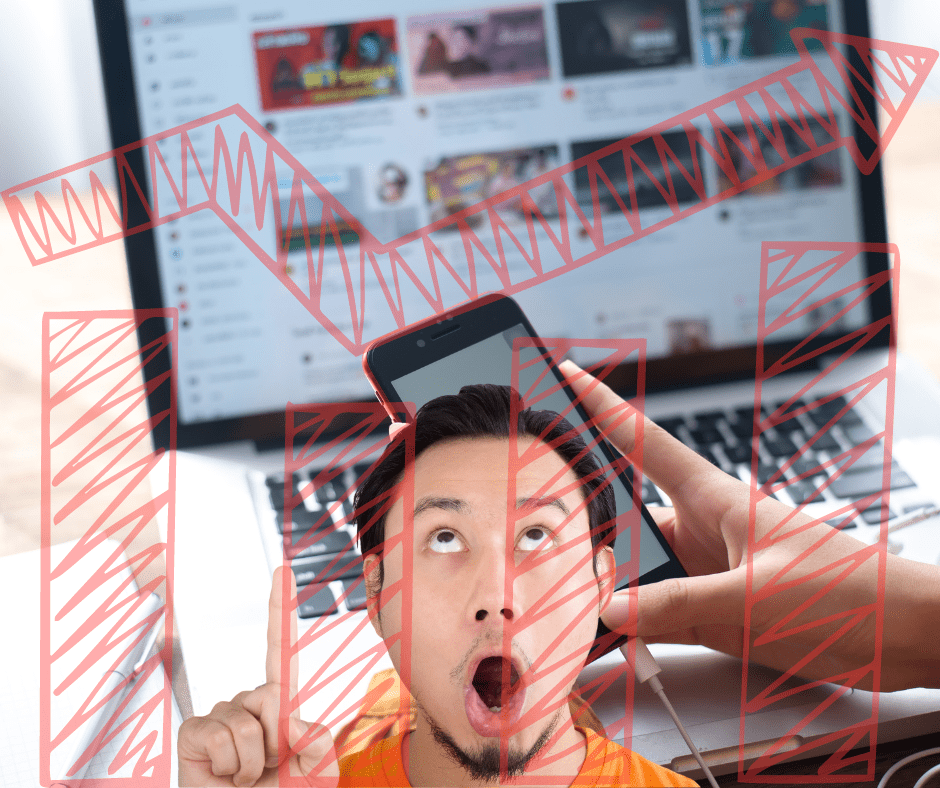Every YouTuber dreams of boosting their channel’s visibility, enhancing engagement rates, and ultimately, achieving substantial channel growth. With the ever-evolving digital space, staying ahead means diving deep into the tools at hand, notably, YouTube’s Advanced Analytics. In this guide, we will shed light on how to harness the power of these analytics to stimulate your channel’s growth.
Table of Contents
- What is YouTube Advanced Analytics?
- Key Metrics to Monitor for Channel Growth
- Step-by-Step Guide to Utilizing Advanced Analytics
- Q&A: Common Questions About YouTube Analytics
- Final Thoughts
1. What is YouTube Advanced Analytics?
Before leveraging the tools, it’s essential to understand what YouTube Advanced Analytics is.
YouTube Advanced Analytics is a section within YouTube Studio that allows content creators to gain in-depth insights into their video performance, audience demographics, engagement rates, and more. Think of it as a dashboard that unearths the hidden patterns of your channel’s interactions.
2. Key Metrics to Monitor for Channel Growth
Several metrics can drive your channel growth, but here are the most crucial ones:
a. Watch Time: It’s not just about views; YouTube values the amount of time people spend watching your videos. High watch time can improve video rankings.
b. Audience Retention: This shows how well your video keeps viewers engaged. Aim for higher retention rates to show YouTube that your content is captivating.
c. Traffic Sources: Learn where your viewers are coming from. This can guide you in your promotional strategies.
d. Subscriber Growth: A sharp increase or decrease can offer insights into what content works (or doesn’t).
e. Engagement Metrics: These include likes, shares, and comments. High engagement often leads to better rankings.
3. Step-by-Step Guide to Utilizing Advanced Analytics
a. Accessing the Dashboard:
- Head to YouTube Studio.
- On the left panel, click on ‘Analytics.’
b. Diving into Watch Time and Audience Retention:
- Select the ‘Engagement’ tab.
- Study the Audience Retention graph and strategize on how to improve those numbers.
c. Evaluating Traffic Sources:
- Navigate to the ‘Discovery’ tab.
- Understand the various sources: suggested videos, search, direct, etc.
d. Monitoring Subscriber Growth:
- Go to the ‘Audience’ tab.
- You’ll see a subscriber count trend. Reflect on what caused spikes or drops.
e. Enhancing Engagement:
- Under the ‘Engagement’ tab, review the metrics.
- Ask for likes, shares, and comments actively in your videos to boost these numbers.
4. Q&A: Common Questions About YouTube Analytics
Q: How often should I check my analytics? A: For active channel growth, it’s ideal to check your analytics weekly. This allows you to be responsive to trends.
Q: Can I see which specific videos are driving subscribers? A: Absolutely! Under the ‘Audience’ tab, there’s a section titled ‘Subscribers.’ Here, you can see which videos gained or lost you the most subscribers.
Q: Do dislikes harm my video’s performance? A: Not necessarily. While no one likes dislikes, YouTube views them as a form of engagement. However, a high dislike ratio might indicate a need to evaluate your content.
5. Final Thoughts
Harnessing YouTube’s Advanced Analytics is a sure-fire way to comprehend your audience’s preferences, refine your content strategy, and ultimately unlock unparalleled channel growth. Remember, it’s not just about numbers but understanding the story they tell about your content and its impact. Dive in, decode, and drive growth!
Optimize your approach, continually evolve, and let the advanced insights pave the way for your channel’s success.